Under the Watchlists tab in the navigation bar you can create your own set of symbols.
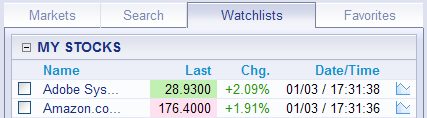
▪ Click on the Watchlist tab, then on the Create New Watchlist button.
▪ Select a name for the watch list and click Save.
▪ Drag & Drop: Drag a symbol name to the Watchlist tab and drop it on the Create New Watchlist button.
▪ Click on the arrow button
next to the symbol name in the detail view of a symbol  and select the action Add to watchlist.
and select the action Add to watchlist.
▪ Drag & Drop: Drag the symbol name in the Watchlist tab and drop it on the desired watchlist.
▪ Check all the symbols in your watchlist that you want to compare.
▪ Click on the button Compare Selected Symbols. See also Comparing Securities.
▪ Click on the name of the watchlist. It will be opened in the right part of the TeleTrader WebStation.
▪ Click on the button Show News.
▪ For every symbol, the latest news messages are displayed in the watchlist.
▪ Click on the name of the watchlist. It will be opened in the right part of the TeleTrader WebStation.
▪ Click on the link Enable e-mail notification for this watchlist.
▪ You will now receive a daily overview for this watchlist per e-mail. The time at which you receive the e-mail can be configured in the section Watchlist Notifications under Limits (see Limits / Alerts).
▪ Click on the name of the watchlist. It will be opened in the right part of the TeleTrader WebStation.
▪ Click on the arrow next to the name of the watchlist and select the desired action: Rename watchlist or Delete watchlist.
▪ Click on the name of the watchlist in the navigation pane and drag it to a new position.