The sections News, Calendar and Analyzer contain news and analyst recommendations as well as a company calendar. You can also search for specific messages by using the filter function. The NewsFlash in the navigation pane contains the latest news messages. Important news stories ("breaking news") are highlighted in yellow.
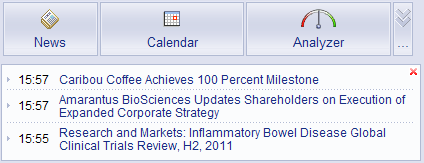
The News section contains the latest messages separated by different categories. Click on the heading of news story to read its details.
If a news message refers to one or more symbols, an overview chart as well as a direct link to the detail view of the symbol are available. You can download the text of the news message by clicking on the arrow next to the news heading and choosing the action Copy as text or Download as RTF (see Performing Actions for a Symbol).
You can browse through the news stories with the arrow keys (← / →) on your keyboard, or with the arrow buttons left and right of the message header.
The NewsFlash in the navigation pane contains the latest news messages and is updated automatically whenever a new message arrives. You have to activate push quotes in order to get automatic updates.
You can configure the number of messages shown, and the
filter on which they are based on, in the news settings. By clicking  you can edit the settings for
the chosen filter. If you have removed the NewsFlash by clicking
you can edit the settings for
the chosen filter. If you have removed the NewsFlash by clicking  , you can activate it again in the settings.
See Settings.
, you can activate it again in the settings.
See Settings.
The Calendar section contains an overview of the upcoming events of the current and next week (company calendar). Events planned further in the future can also be displayed.
The Analyzer section contains an overview of the different analyst reports of the current and previous week. If you click on an analyst report, you will be redirected to the corresponding detail view Analyzer of the respective symbol where general trends of analyst recommendations are displayed in a graphic overview. See also Available Detail Views.
In order to search for specific alerts, events or analyst reports click on the corresponding tab in the respective section (Filter News, Filter Events and Filter Analyses).
For the news filter, you can save different filter settings – click on Save Filter and choose a name for the new filter. A filter saved in this way can also be used for the NewsFlash in the navigation pane.
Click on Settings on the Filter News tab. Here, you can configure global settings for the NewsFlash and the news on detail pages, choose the language for news and activate or deactivate individual news packages. See also Settings.